HEIC (High Efficiency Image Coding) is an image file format, fully known as High Efficiency Image Format. Based on the HEVC (H.265) video compression standard and developed by MPEG, HEIC aims to store high-quality images with smaller file sizes. Compared to JPEG, HEIC typically reduces file size by about half while maintaining similar image quality, thus saving storage space.
Starting with iOS 11 and macOS High Sierra (10.13) beta, Apple adopted HEIC as the default format for image storage. HEIC format photos are supported on iOS 11, macOS High Sierra (10.13), and later versions. However, this format cannot be directly opened with image viewing software on Windows.
So, how can you view or convert HEIC format images on Windows? Below are some methods and tools:
Apple System Settings
To prevent your iPhone from saving images in HEIC format, follow these steps: First, open the [Settings] app on your phone, then scroll down and tap [Camera]. Next, select [Formats] and choose [Most Compatible]. After this setting is applied, newly captured photos will no longer be in HEIC format.
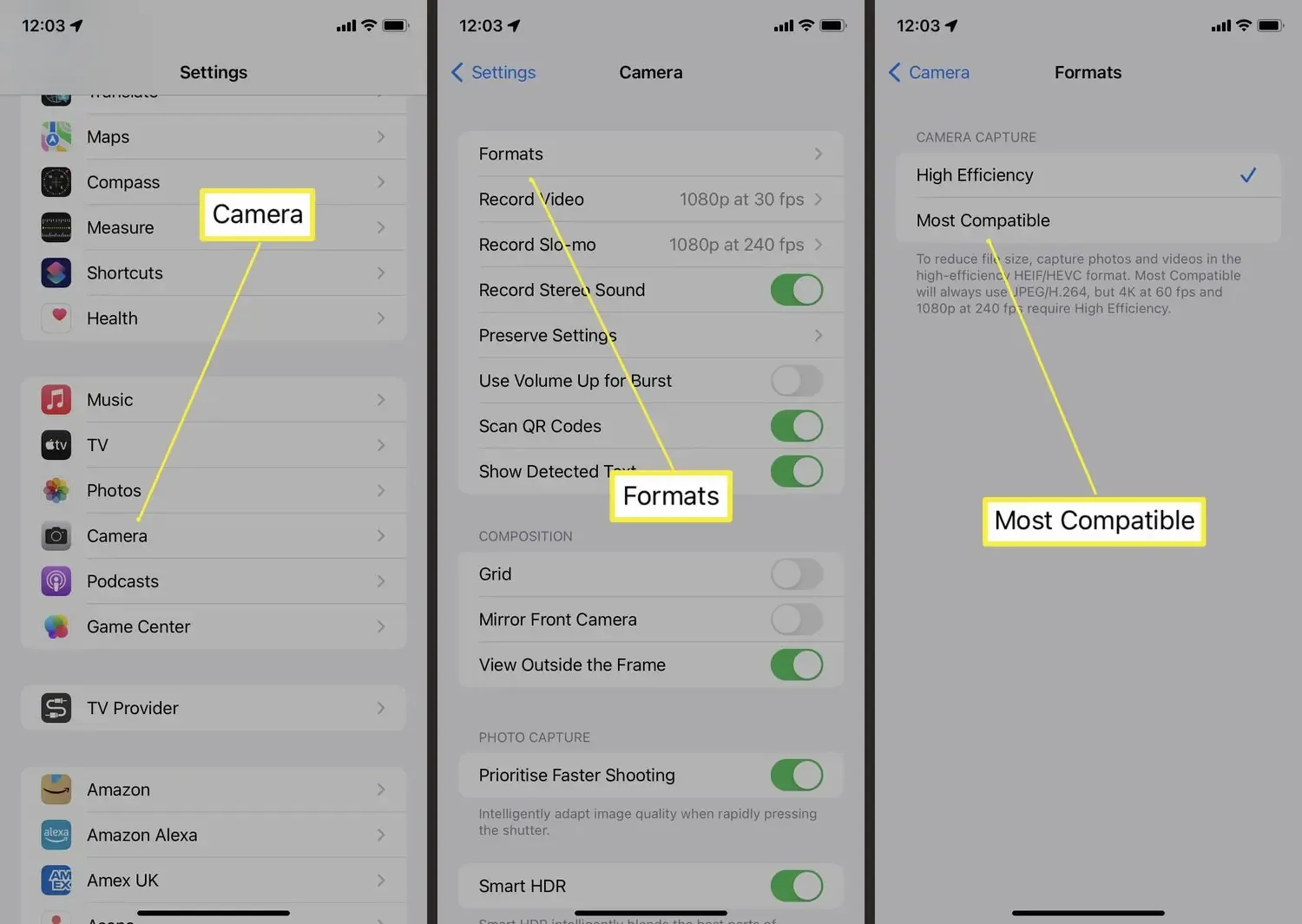
Online Conversion Tools
ZipPic is a free online conversion tool that supports converting HEIC format to common formats like JPEG, PNG, and more. The process is straightforward: simply visit the ZipPic website, select your HEIC files, and choose the desired output format for conversion.
- Visit https://www.zippic.cn/heic-convert
- Select HEIC images
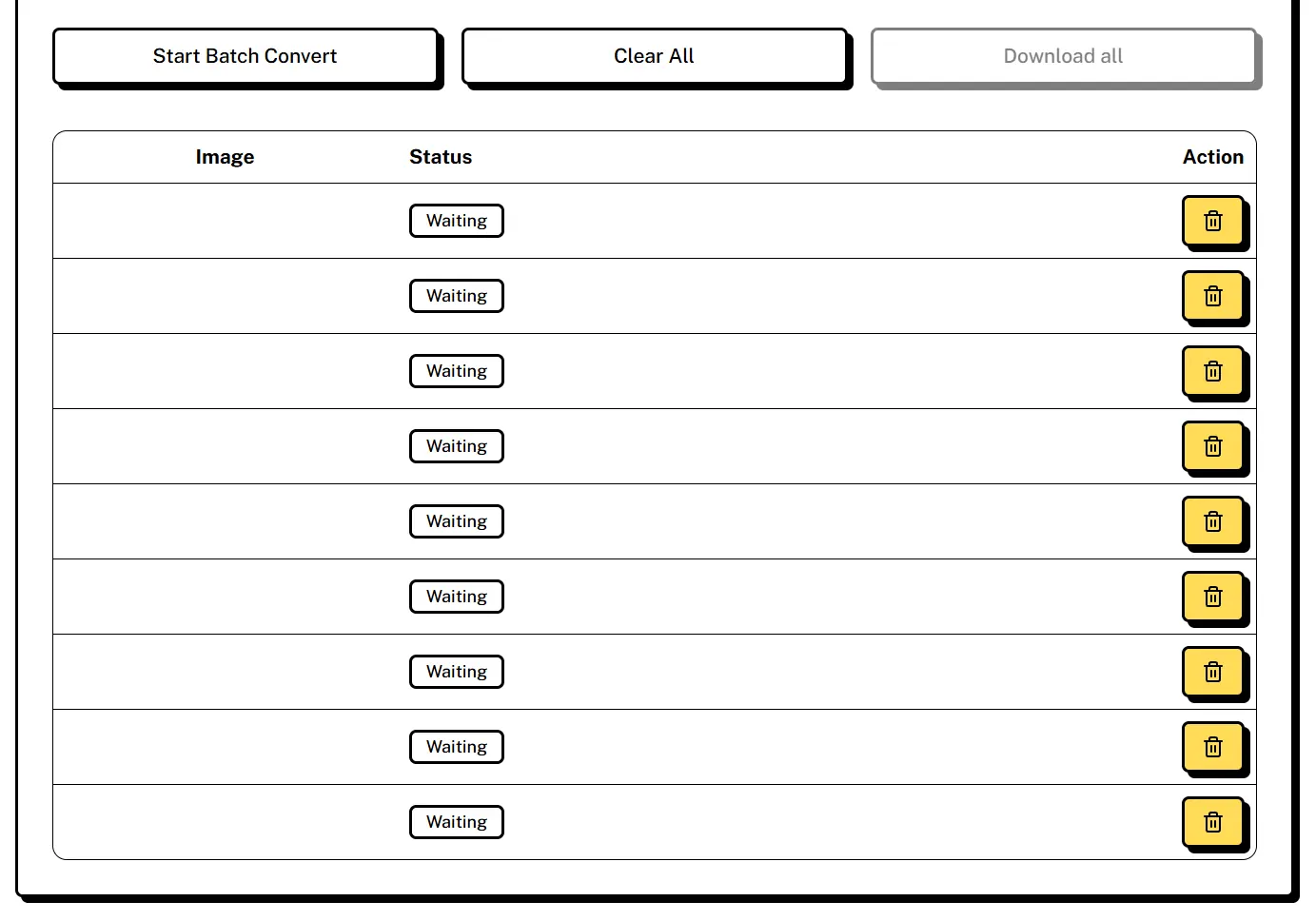
- Choose the output format (e.g., JPEG, PNG, GIF, etc.)
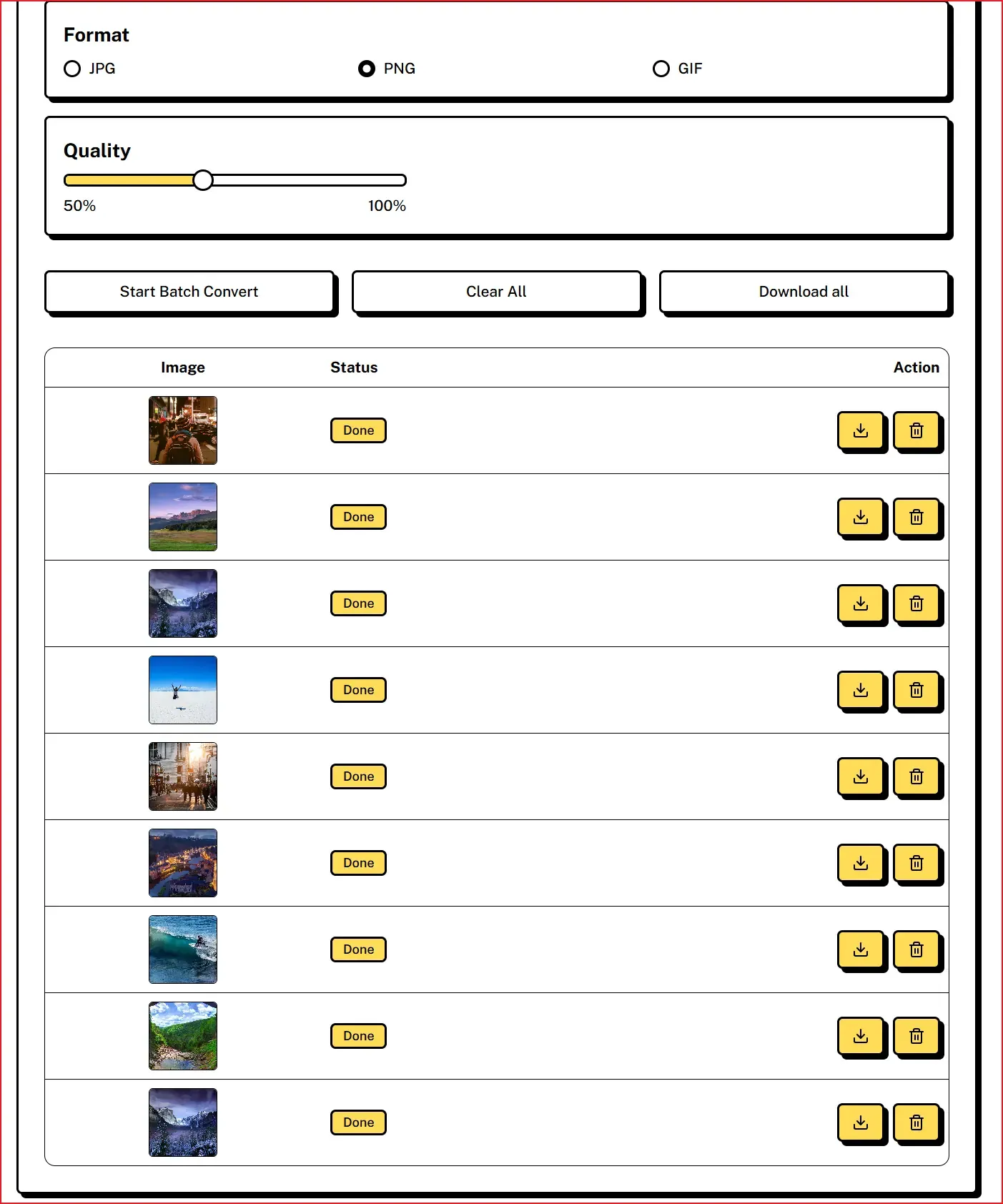
- Click the “Convert” button to process the images, then preview the converted files
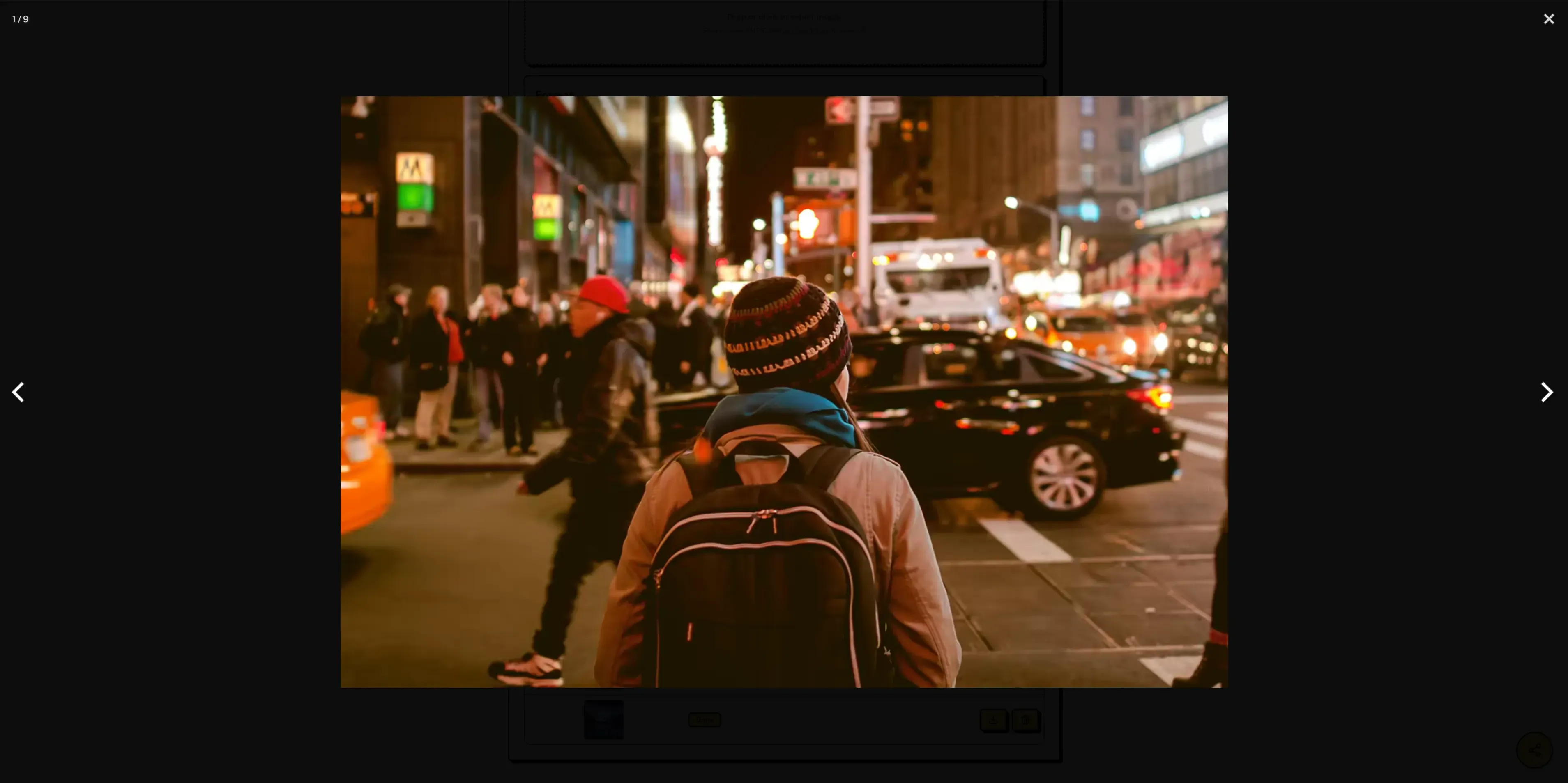
- Finally, click “Download All” to retrieve the converted images
Conclusion
As a highly efficient image coding format, HEIC offers significant advantages in storage space savings due to its high compression ratio, making it Apple’s default image storage format. However, its compatibility issues on Windows systems can pose challenges for viewing and usage. To address this, users can either configure their Apple devices to use the [Most Compatible] camera format to avoid generating HEIC files from the outset or utilize online conversion tools like ZipPic to easily convert existing HEIC images to widely supported formats such as JPEG or PNG. These methods effectively resolve the challenges of viewing and using HEIC format images on Windows, enabling users to leverage the benefits of various image formats to meet diverse needs.
